Enumerations
Blend Mode
Layer and shape blend mode
In the following example you can change the blend mode of the top layer
Example
| 50 | |
Composite
How to stack copies in a repeater
| Value | Name | Description |
|---|---|---|
1 |
Below | Subsequent copies are added underneath the previous ones. |
2 |
Above | Subsequent copies are added on top of the previous ones. |
Fill Rule
Rule used to handle multiple shapes rendered with the same fill object
| Value | Name | Description |
|---|---|---|
1 |
Non Zero | Everything is colored (You can think of this as an OR) |
2 |
Even Odd | Colored based on intersections and path direction, can be used to create "holes" |
Example
Font Path Origin
| Value | Name |
|---|---|
0 |
Local |
1 |
Css Url |
2 |
Script Url |
3 |
Font Url |
Gradient Type
Whether a Gradient is a linear or radial.
| Value | Name | Description |
|---|---|---|
1 |
Linear | Colors transition in a single linear direction. |
2 |
Radial | Colors transition outward from a center point. |
Line Cap
Style at the end of a stoked line
| Value | Name |
|---|---|
1 |
Butt |
2 |
Round |
3 |
Square |
Example
Line Join
Style at a sharp corner of a stoked line
| Value | Name |
|---|---|
1 |
Miter |
2 |
Round |
3 |
Bevel |
Example
| 3 |
Mask Mode
Describes how a mask interacts (blends) with the preceding masks in the stack.
Example
| 100 | |
| 100 |
Matte Mode
How a layer should mask another layer
Example
Merge Mode
Boolean operation on shapes
| Value | Name |
|---|---|
1 |
Normal |
2 |
Add |
3 |
Subtract |
4 |
Intersect |
5 |
Exclude Intersections |
Shape Direction
Drawing direction of the shape curve, useful for trim path
| Value | Name | Description |
|---|---|---|
1 |
Normal | Usually clockwise |
3 |
Reversed | Usually counter clockwise |
Star Type
Whether a PolyStar is a star or a polygon
| Value | Name |
|---|---|
1 |
Star |
2 |
Polygon |
Example
Stroke Dash Type
Type of a dash item in a stroked line
| Value | Name |
|---|---|
'd' |
Dash |
'g' |
Gap |
'o' |
Offset |
Text Based
| Value | Name |
|---|---|
1 |
Characters |
2 |
Character Excluding Spaces |
3 |
Words |
4 |
Lines |
Text Grouping
| Value | Name |
|---|---|
1 |
Characters |
2 |
Word |
3 |
Line |
4 |
All |
Text Justify
Text alignment / justification
| Value | Name |
|---|---|
0 |
Left |
1 |
Right |
2 |
Center |
3 |
Justify with Last Line Left |
4 |
Justify with Last Line Right |
5 |
Justify with Last Line Center |
6 |
Justify with Last Line Full |
Text Shape
Defines the function used to determine the interpolating factor on a text range selector.
| Value | Name |
|---|---|
1 |
Square |
2 |
Ramp Up |
3 |
Ramp Down |
4 |
Triangle |
5 |
Round |
6 |
Smooth |
To better illustrate what the value mean, the graphics below shows an example for each value, including the function itself, based on the range start and end character.
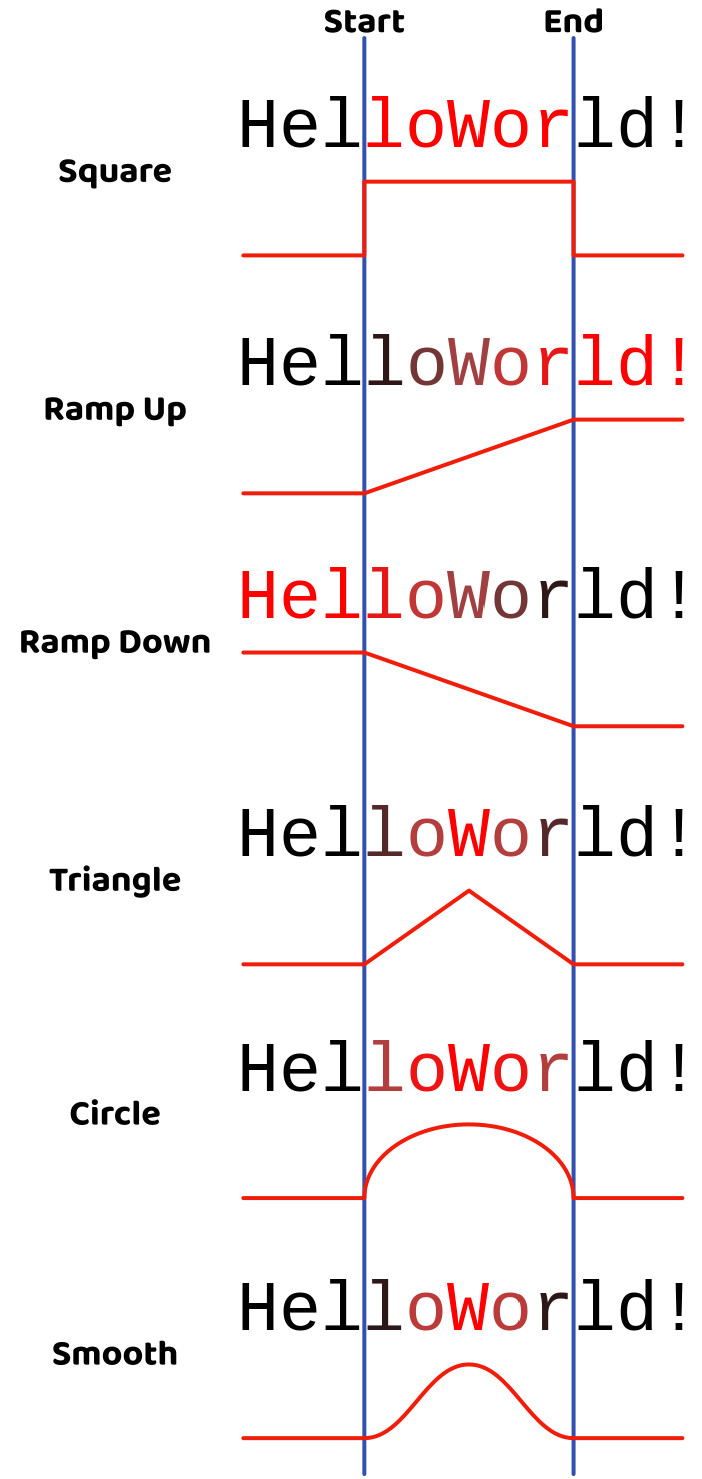
Trim Multiple Shapes
How to handle multiple shapes in trim path
| Value | Name | Description |
|---|---|---|
1 |
Parallel | All shapes apply the trim at the same time |
2 |
Sequential | Shapes are considered as a continuous sequence |
Text Caps
| Value | Name |
|---|---|
0 |
Regular |
1 |
All Caps |
2 |
Small Caps |
Text Range Units
Unit type for a text selector
| Value | Name |
|---|---|
1 |
Percent |
2 |
Index |

 Previous
Previous
